How to batch export PDFs to other filetypes in Adobe Acrobat
When dealing with some of the alterations to a journal article today I had the need to batch convert some PDF files to EPS (Encapsulated PostScript). After quite a bit of Googling I came to the conclusion that the only way to do this was to write some Javascript using the Adobe Acrobat API – but actually there is a far easier way. Just follow the instructions below (tested with Adobe Acrobat 9 Pro, but I suspect the same technique will work with other versions).
In summary, what we’re doing is creating a Batch Processing Sequence, but we won’t actually be adding any commands to the sequence, we’ll just be configuring the output options.
- Go to the menu Advanced -> Document Processing -> Batch Processing
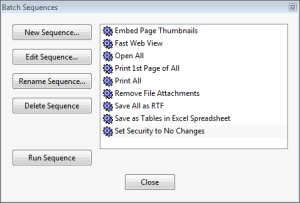
- Click the New Sequence button
- Give the sequence a sensible name
- You’ll now be in the dialog where you can configure the sequence – and this is where things get slightly counter-intuitive. Rather than selecting any commands at the top of the dialog, ignore everything else and click the Output Options button.

- If you just want to save the files with the same filename, but with the appropriate extension for the new filetype then all you need to change is the bit at the very bottom of the dialog. Simply select Export files to alternate format and then choose the format you want from the dropdown box. If you want to do anything fancy with the filename then have a look at the other options: they’re pretty self-explanatory.
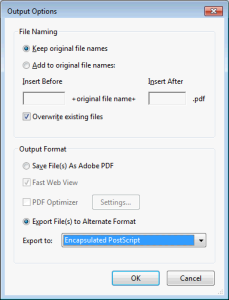
- Click OK multiple times to get back to the dialog listing all of the sequences.
- Select your new sequence in the list and click Run Sequence. You’ll be asked to select the files you want to convert, and then confirm a summary of the sequence (it will be blank as there are no command steps, so just click OK) and then the conversion will be done.
Easy, now you know how!
If you found this post useful, please consider buying me a coffee.
This post originally appeared on Robin's Blog.
Categorised as: Computer Help, Computing, How To, Windows
Thank you, your suggestions are very useful when comes time to deal with an huge amount of historical data!