How to: Reset the Software Update URL in OS X
Sometimes you may find that your Mac OS X installation has an old URL for the software update service in its preferences, which may mean that you can’t successfully run the Software Update tool under the Apple menu. In my case, I got my Mac from my university and the update server was set to some internal server in their organisation. This server didn’t seem to have the latest updates, and half of the time I couldn’t even connect to it.
From various searches around the internet I found the following process to reset the update server URL to the default:
- Open the /Library/Preferences folder on the main hard drive.
- Find the com.apple.SoftwareUpdate.plist file and move this to the desktop (the easiest way is just to drag and drop the file to the Desktop). If you find a similar file with a .apple at the end (com.apple.SoftwareUpdate.plist.apple) then move that too. Moving them to the desktop means that you can restore them if this goes wrong.
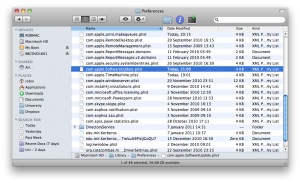
- Run the Software Update tool (Software Update on the Apple menu on the top left of the main menu bar)
- It should all work fine! If not, then you can always restore the files that you put on the desktop (just move them back to /Library/Preferences)
If you found this post useful, please consider buying me a coffee.
This post originally appeared on Robin's Blog.
Categorised as: Computing, How To, OSX
Thank you for this – a really useful bit of info and solved my problem in two minutes!
sudo find / -type f -name com.apple.SoftwareUpdate\* -exec rm -f {} \;
That worked for me. Will delete any instances of the file com.apple.SoftwareUpdate* for all users
Jacob – I have been looking everywhere today get this done. This is the one that did it. I brought home an office iMac that was using the office server for updates. I used the Software Update enabler. deleted the .com.apple.softwareupdate.plist and about a 20 other things I read. Yours got ALL the references out. It took about 5 minutes for it to run but now updating everything! Thanks.
Hi Robin, Thanks for the info but I need to pull you up on the difference between ‘copying’ and ‘moving’. I assume you’re instructing to ‘delete’ the .plist file from Library, in which case it’s a ‘move’. As desktops are always part of the Mac’s HD, maybe the word ‘drag’ is more appropriate. As for the Update, I obtained a copy of ‘Software Update Enabler’ (NOT the Software Update in Mac) where there’s a ‘Revert to Apple’ button. It didn’t display the URL but worked anyway. Cheers, Leon
Thanks for the feedback – I’ve updated the post to make it a bit clearer.
I opened the updater after moving the com.apple.SoftwareUpdater.plist but nothing changed. Did you mean to completely delete it from the listing?
Phil
I blog quite often and I seriously appreciate your content.
Your article has truly peaked my interest. I am going to bookmark
your website and keep checking for new details about once a
week. I opted in for your RSS feed as well.
Hi! I completed all the steps but when I run the software update tool, the same error message about not being able to access the server (the old one linked to my school) pops up. After I replaced the file (in step 4) I still got the same message. Is there a solution?
Thank you sir, I do not understand why this is not published by Apple – so brilliantly simple.
Hi I’m trying to reset a apple iMac 2011 and I’m having very difficult time i don’t know what to do and I’m only on guest user
very useful information for Mac users
sudo softwareupdate –clear-catalog
This worked for me on osx 10.11
The suggestion in the blog did not fix my problem. I had to actually run the following command as mentioned by other commenters:
sudo softwareupdate –-clear-catalog
On osx 10.11.4
The only solution worked for me (Mac os 10.12) is
sudo softwareupdate –-clear-catalog
A bit late now, but if you get your Mac second-hand “from your university” or anywhere else you should wipe the disk and reinstall the OS. If you’re using the OS that anyone else installed, you don’t know what settings have been applied. To say nothing of malware, whether by incompetence, accident or ill-will.