How to easily reload a QGIS layer
Summary: The QGIS Reloader plugin will give you a new QGIS command to reload a layer, very useful when you’re updating a layer in another program and want to refresh QGIS’s view of it.
I use QGIS for almost all of my interactive GIS needs. Often I’ll be writing some code in Python that creates some sort of GIS layer (often a GeoPackage) and then I’ll use QGIS to interactively explore that layer.
In this situation, I’ll frequently create new versions of the GIS layer. Usually I’ve dealt with this by just creating XXX_v1.gpkg, XXX_v2.gpkg and so on, and dragging them into QGIS. However, if you have some complex symbology set up on the layer in QGIS you have the additional step of copying/pasting the layer styling from the old layer to the new layer. That’s a bit of a pain, but at least it’s possible.
Recently I’ve been using the QGIS Attribute Forms functionality to display an image when clicking on a feature in a layer, and those settings can’t be easily copied between layers. If I drag in a new version of the layer then I’ll have to click through and set up all of the form settings again.
What I wanted was a way to reload the contents of a layer from the file on disk – so I could just save to the same filename each time and reload the layer in QGIS. A bit of research showed me that duplicating a layer did this (right-click the layer and click Duplicate Layer) – but that leaves you with multiple layers, and an annoying ‘copy’ appended to the name.
Today I found a plugin that does exactly what I need. It’s called Reloader and is available from the QGIS Plugins Repository – just search for its name. It adds some new menu entries to reload the selected layers, reopen the layers (which updates the extent too), and even start/stop watching layers for changes (with a filesystem watcher that will update the layer whenever the underlying file changes). Just what I needed!
The only minor issue I have is that the menu entries come under the top-level Plugins menu, rather than in the right-click menu for an additional layer. I assume that QGIS doesn’t let plugins modify the layer context menu. However, to save going to the Plugins menu each time you can set up a keyboard shortcut for these functions. Go to Settings->Keyboard Shortcuts and search for Reload or Reopen and click the Change button to set a keyboard shortcut.
In the image above I’ve set a keyboard shortcut that looks very complex to press, but is actually easy when using my Goku configuration to get Caps Lock working as a modifier key.
If you found this post useful, please consider buying me a coffee.
This post originally appeared on Robin's Blog.
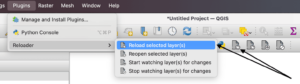
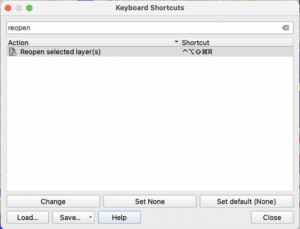
This is amazing. A simple tool that will save me and my coworkers tons of time. I’ll get you a coffee.
Cheers,
Enzo
So helpful, thank you!